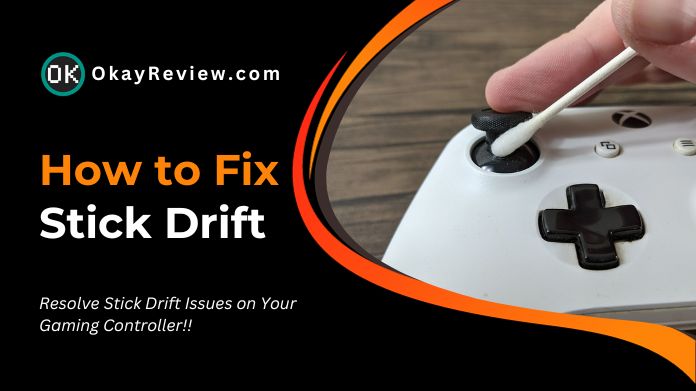Experiencing stick drift can be a gamer’s worst nightmare, turning precise gameplay into a challenging ordeal. As joysticks wander independently, many search for solutions on how to fix stick drift.
This guide delves into understanding this issue’s root causes. It offers preventive measures and actionable steps to tackle it head-on, but let’s remember other crucial gaming accessories.
Whether you’re an occasional player or a gaming veteran, it’s vital to have a controller that operates seamlessly.
Dive into comprehensive strategies to keep stick drift at bay and enjoy uninterrupted gaming sessions.
Table of Contents
Understanding Stick Drift
 Stick drift, often a gamer’s nemesis, refers to when a controller’s joystick registers movement without user input. This unintended movement can disrupt gameplay, making precise actions like aiming or steering challenging.
Stick drift, often a gamer’s nemesis, refers to when a controller’s joystick registers movement without user input. This unintended movement can disrupt gameplay, making precise actions like aiming or steering challenging.
The primary culprit behind stick drift is the wear and tear of the potentiometers inside the thumbsticks. Over time, these components can degrade, causing the joystick to misread its “neutral” position.
While this issue can be frustrating, understanding its cause is the first step in determining how to fix stick drift. With the proper knowledge, gamers can address this problem and return to a seamless gaming experience.
How to Fix Stick Drift for Xbox Controller?
Here’s a comprehensive guide on [how to fix stick drift] for your Xbox controller:
1. Clean the Joystick
 Dust and tiny debris can accumulate around the joystick, leading to erratic movements. Power off your controller for safety.
Dust and tiny debris can accumulate around the joystick, leading to erratic movements. Power off your controller for safety.
Using a cotton swab lightly soaked in isopropyl alcohol, gently clean the base and sides of the joystick. Rotate the stick in all directions to ensure thorough cleaning. Let it dry completely before use.
2. Calibration Through Xbox Settings
Calibration ensures the system accurately recognizes the joystick’s neutral position. On your Xbox console, head to ‘Settings,’ then ‘Devices & connections,’ and select ‘Accessories.’
Choose your controller and navigate to the ‘Calibration‘ option. Follow the on-screen prompts to recalibrate the joystick.
3. Update Controller Firmware
Firmware updates can address known issues and improve controller performance. Connect your controller to the Xbox.
In the ‘Accessories‘ menu, you’ll see the ‘Update‘ option if an update is available for your controller. Ensure you update to the latest firmware.
4. Adjust In-game Sensitivity Settings
Individual games offer customization options for joystick sensitivity. Within a game’s settings, explore the controller or joystick options.
Adjusting sensitivity or the “Dead zone” can help mitigate minor stick drift problems.
How to Fix Stick Drift for the PS5 DualSense Controller?
1. Clean the Joystick
 Over time, dust, grime, and debris can accumulate around the joystick, potentially causing it to register unintended movements. First, ensure the controller is turned off to prevent any accidental inputs.
Over time, dust, grime, and debris can accumulate around the joystick, potentially causing it to register unintended movements. First, ensure the controller is turned off to prevent any accidental inputs.
Using a cotton swab lightly moistened with isopropyl alcohol, gently clean around the joystick, especially at its base.
This process helps remove any particles that might be causing friction or obstruction. Once cleaned, allow the alcohol to evaporate completely before using the controller.
2. Calibration Through PS5 Settings
Calibration helps the system recognize the joystick’s neutral or center position, ensuring accurate input registration. On your PS5 console, navigate to the system settings.
Under the ‘Accessories‘ section, you’ll find an option for ‘Controllers.’ Here, you can access calibration tools that guide you through resetting the joystick’s position, helping rectify any drift.
3. Firmware Update
Firmware updates often have fixes for known issues, including hardware-software discrepancies that might cause stick to drift. Regularly check for updates on your PS5 console.
Ensure the system and the DualSense Controller are updated to the latest firmware versions. These updates can be found in the system settings and are typically prompted when available.
4. Adjust In-game Settings
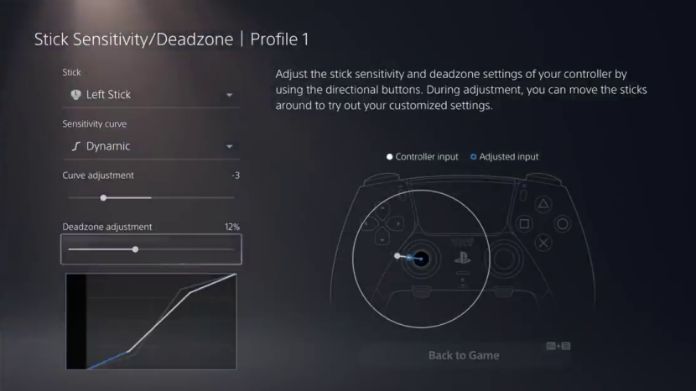 Some games have sensitivity settings for joysticks, allowing players to customize their experience. In individual game settings, look for controller or joystick sensitivity options.
Some games have sensitivity settings for joysticks, allowing players to customize their experience. In individual game settings, look for controller or joystick sensitivity options.
Adjusting the “Dead zone” (where joystick movements aren’t registered) can help counteract minor stick drift issues.
Increasing the dead zone means the joystick needs to be moved further from its center before the game reports the movement.
How to Fix Stick Drift for the Nintendo Controller?
The excitement of playing on a Nintendo console can diminish when confronted with the notorious stick drift.
If your Nintendo controller’s joystick seems to wander without direction, causing unexpected in-game movements, it’s time to take action.
Here’s a step-by-step guide on how to fix stick drift for your Nintendo controller:
1. Clean the Joystick
Over time, particles, dust, and debris can settle around the joystick, leading to potential drift issues.
First, ensure your controller is powered off. With a cotton swab dampened in isopropyl alcohol, gently clean around the joystick, focusing on its base.
Rotate the stick during cleaning to ensure all areas are covered. Allow it to dry thoroughly before use.
2. Calibration Through Nintendo Settings
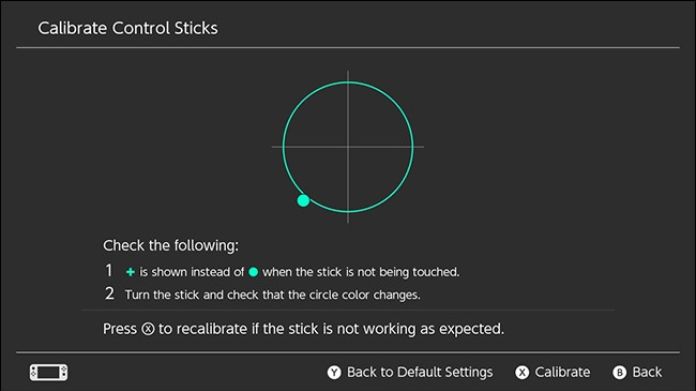 Calibrating the joystick helps the system recognize its neutral position, reducing unintended movements.
Calibrating the joystick helps the system recognize its neutral position, reducing unintended movements.
On your Nintendo console, navigate to ‘System Settings,’ then ‘Controllers and Sensors‘. Select ‘Calibrate Control Sticks‘ and follow the on-screen instructions to recalibrate the joystick.
3. Update Controller Firmware
Nintendo occasionally releases firmware updates that can address known issues, including stick drift. Connect your controller to the console.
In ‘System Settings,’ go to ‘Controllers and Sensors‘ and select ‘Update Controllers.’ If an update is available, the system will guide you.
4. Adjust In-game Sensitivity Settings
Some games allow players to customize joystick sensitivity, which can help counteract minor drift issues.
Dive into the settings of individual games and look for controller or joystick sensitivity options. Tweaking these settings can provide a temporary fix for minor drift problems.
Preventive Measures: How to Avoid Stick Drift?
Preventing stick drift is as crucial as knowing how to fix stick drift. After all, prevention is always better than cure.
To ensure your gaming controller remains responsive and drift-free, adopt these preventive measures:
- Regular Cleaning: Dust and grime can accelerate wear and tear. Use a soft cloth or cotton swab dampened with isopropyl alcohol to clean around the joystick regularly, ensuring it remains free from debris.
- Gentle Handling: Avoid applying excessive force to the joystick. Forceful movements can strain the internal components, leading to premature wear.
- Safe Storage: When not in use, store your controller in a clean, dry place, preferably in a protective case. This shields it from dust accumulation and potential damage.
- Avoid Spills: Keep liquids away from your controller. Spills can damage the internal electronics and lead to issues like stick drift.
- Update Firmware: Regularly update your controller’s firmware. Manufacturers often release updates that can improve performance and address known issues.
Warranty and Professional Repairs
If you’re pondering how to fix stick drift and your efforts have been in vain, it’s time to consider the benefits of warranty and professional repairs. Most gaming controllers come with a manufacturer’s warranty, often covering issues like stick drift.
Before diving into self-repairs, always check the warranty terms. Addressing the problem under warranty can lead to free repairs or a replacement. If the warranty period has lapsed, choosing professional repair services is wise.
Professionals possess the right tools and expertise to identify and correct the drift, guaranteeing seamless gaming experiences. Remember, while the urge to fix things ourselves is strong, sometimes entrusting professionals is the best way to restore gaming precision.
Conclusion
Stick drift can be bothersome, yet with the right expertise and equipment, and you can address stick drift and relish an uninterrupted gaming session.
Whether you choose to clean, calibrate, or replace parts of your controller, always handle it carefully to ensure longevity.