Have you ever been in the midst of a compelling Netflix binge on your iPad, only to have the dreaded low battery indicator flash up? You may be about to end a business presentation when your iPad decides it wants a snooze.
If you are nodding, you are not alone. Our iPads are more than just devices; they serve as doorways to work, pleasure, and global connectivity.
That’s why monitoring your iPad battery health isn’t just smart; it’s necessary. From personal experience, Okayreview discovered that knowing and maintaining my iPad battery health may be the difference between getting through a busy day and dying when we need it the most.
Let’s look at how to keep your iPad’s battery in tip-top form so it’s always ready for your next big excursion or Netflix marathon.
Table of Contents
Understanding iPad Battery Health
So, what precisely is meant by ‘iPad battery health’? Simply defined, it measures your battery’s capacity to keep a charge in comparison to when it was new.
Over time and with repeated charge cycles, your iPad’s lithium-ion battery’s ability to keep the same amount of charge declines, affecting its performance and usage.
Recognizing the indicators of battery deterioration and knowing how to check your iPad’s battery status will help you avoid sudden shutdowns and frustratingly short use hours.
How to See iPad Battery Health?
Unlike the iPhone, Apple hasn’t provided a direct way to check iPad battery health on iPads within the settings—a curious oversight leaving users seeking alternative methods to monitor their battery capacity.
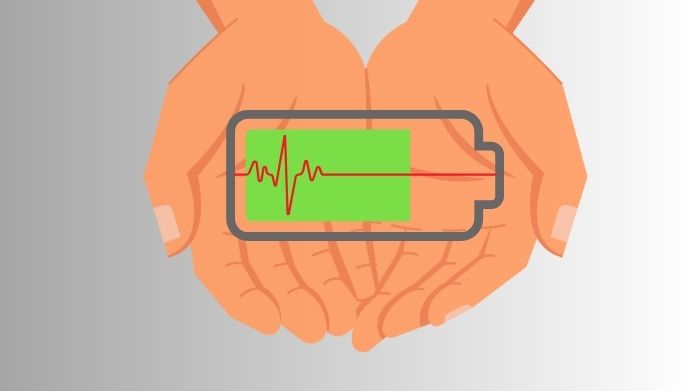
Method 1: Using Analytics Data on Your iPad
One might not expect to play detective on their iPad, but here we are. The path to uncovering iPad battery health insights starts in the ‘Settings’ app.
Follow these steps:
- Open Settings: Start by tapping the ‘Settings’ icon on your home screen.
- Navigate to Privacy: Scroll down and select ‘Privacy’. This area of your iPad safeguards your data, but it’s also the gateway to some interesting diagnostics.
- Analytics & Improvements: Tap on ‘Analytics & Improvements’. Here, Apple collects data to better understand usage and improve products. Your mission, should you choose to accept it, is to delve into this data.
- Analytics Data: Finally, tap on ‘Analytics Data’. This section is a goldmine of logs and technical readouts.
In this maze of data, you’re looking for entries named ‘log-aggregated’. Opening these logs reveals a trove of information, among which battery health details are hidden. While Apple doesn’t make it straightforward, you can spot trends in battery usage and performance degradation over time with a bit of patience.
Method 2: Utilizing Third-Party Apps
Venturing beyond Apple’s ecosystem can sometimes feel like the Wild West, but fear not, for there are reliable tools at your disposal.
Here’s how you can use third-party apps to check your iPad’s battery health:
- Research: Begin by conducting some detective work. Look for apps with a good rating and excellent feedback. Forums and tech blogs may be excellent sources for recommendations.
- Download a Trusted App: Once you’ve found a trustworthy app, download it from the App Store. I had fantastic success using an app called ‘Battery Life’, which explained my iPad’s battery health with simple data.
- Analyze Your Battery Health: Open the app and go to the area that shows battery health. These applications often offer a percentage of your battery’s capacity relative to when it was new, as well as ideas for improving battery life.
Using third-party apps offers a simple answer to the problem of iPad battery health. It was like having a discussion with an iPad, where it could convey how it was feeling and what it required to keep healthy.
When to Consider Battery Replacement?
The journey doesn’t end with understanding your iPad battery health; knowing when to get a replacement is just as crucial.
If your iPad struggles to get through the day without multiple charges, or if it powers down unexpectedly, it’s signalling for help.
My own iPad began shutting down at 30% battery, a clear cry for a battery transplant. Consulting with Apple Support or visiting an authorized service provider confirmed my suspicions and set me on the path to renewal.
Tips to Preserve Your iPad’s Battery Health
- Avoid Overcharging: Keeping your iPad plugged in all night can strain the battery. I’ve found charging it to 90% and then unplugging it works best to maintain battery health.
- Use Original Chargers: After a generic charger once slowed my iPad down, I now only use Apple’s original or certified chargers for safe and efficient charging.
- Keep Software Updated: Software updates often include battery improvements. Ignoring an update once made my battery drain faster; now, I always keep my iPad updated.
- Limit Background App Refresh: Turning off this feature for apps I rarely use helped extend my battery life significantly.
- Enable Low Power Mode: Though it’s a bit of a workaround on iPads, using Low Power Mode when the battery is low can help it last longer.
- Manage Location Services: I limit location access only to apps that truly need it, which conserves battery.
- Avoid Extreme Temperatures: I learned to keep my iPad out of the sun after it overheated once; now, keeping it at a comfortable temperature helps prevent battery strain.
Final Words
With these strategies and recommendations, you’ll be well-equipped to keep your iPad as a reliable companion on your digital excursions.
Understanding your iPad’s battery health allows you to make educated decisions about how to care for it, whether you’re deciphering the mysteries hidden in analytics data or consulting a third-party app.
Remember, each iPad has its own tale, with chapters still to be written in the adventures you’ll go on together.

