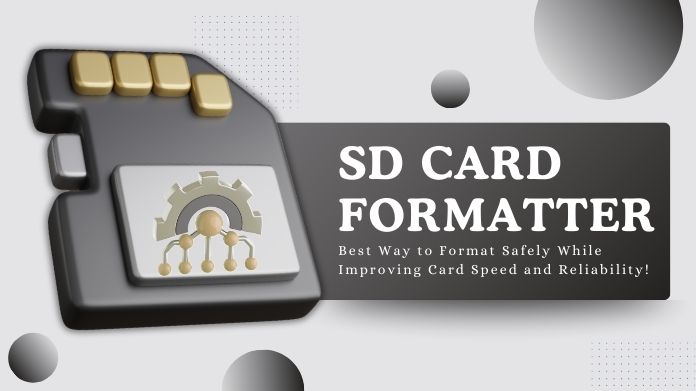With every use of SD cards in a phone, camera, game console or GoPro comes the great feeling of being let down by them when they slow down, show lesser storage than expected, or even stop working altogether.
Most likely, the user will just right-click their computer with the dying card and hit Format. Still, that often seems the most obvious fix but solves nothing inside and, at times, makes the situation worse.
That’s where a dedicated SD Card Formatter comes in. Unlike regular formatting tools built into Windows or macOS, this one is designed specifically for memory cards, and trust me, the difference can be night and day.
Table of Contents
What is an SD Card Formatter?
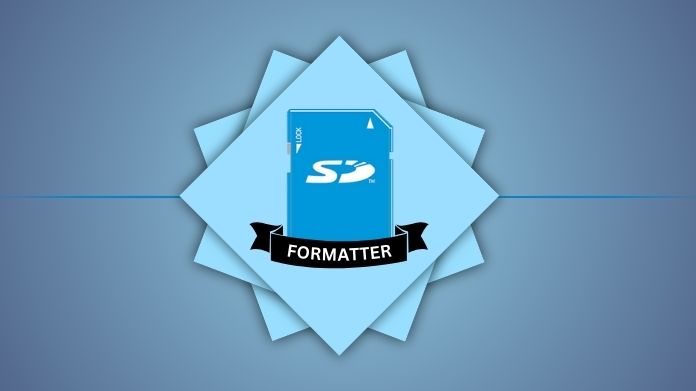 In simple terms, an SD Card Formatter is a free utility (officially provided by the SD Association) built solely for formatting SD, microSD, and SDHC/SDXC cards.
In simple terms, an SD Card Formatter is a free utility (officially provided by the SD Association) built solely for formatting SD, microSD, and SDHC/SDXC cards.
It is similar to how the computer’s default format facility is like dumping everything inside some drawer just to create space.
Outwardly, it may appear to be neat, but the inside is a total mess. The alternative is to use an SD Card Formatter; it is like emptying out the drawer, cleaning it up, and putting everything back properly.
In this case, it rearranges the card in the manner expected by your devices, allowing for smoother reading by cameras, phones, and tablets.
Problems With Regular Formatting Tools
The built-in format option on your computer may look convenient, but it often comes with hidden drawbacks:
- Reduced Storage Space: You may notice your 64GB card only shows 58GB after a regular format. That’s because your computer doesn’t always optimize the card’s file system correctly.
- Compatibility Errors: Ever formatted a card on Windows, then popped it into a camera only to see “Card Not Recognized”? That happens more often than you’d think.
- File Corruption: Regular tools sometimes leave behind “ghost” data, which can cause new files to corrupt later. For example, you may record a video, and halfway through, it becomes unplayable.
- Shorter Card Life: Improper formatting stresses the memory blocks inside the card, thus shortening the overall lifespan of the card.
If you have realized somewhere along the line that a certain GoPro just refused to record at that moment of action, or DSLR somehow did not want to save that photo, most likely the way the card was formatted contributed to that.
Why an SD Card Formatter is Better
Here’s the beauty of using an SD Card Formatter: it’s purpose-built. That means it formats your card according to the official SD specifications, ensuring it works the way manufacturers intended.
Some key benefits include:
- Restores Full Capacity → If your card has “lost” storage after repeated formats, this tool often brings it back.
- Better Device Compatibility → Whether it’s a DSLR, smartphone, dashcam, or Nintendo Switch, your card is far less likely to throw up errors.
- Longer Card Life → By aligning the card’s internal structure properly, it reduces wear and helps the card last longer.
- Smooth Performance → Files save much quicker; apps load quicker; high-bitrate video recording becomes suddenly trustworthy.
It is one of those tools that doesn’t look fancy, but the result speaks for itself.
How to Use an SD Card Formatter?
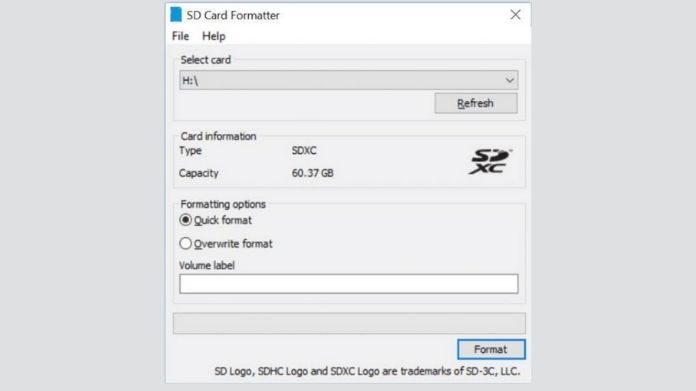 The best part? It’s incredibly simple. Here’s a quick step-by-step guide:
The best part? It’s incredibly simple. Here’s a quick step-by-step guide:
- Download the tool → You can download the official SD Card Formatter from the official website.
- Insert your card → Insert the SD card or micro-SD card into your computer via a card reader.
- Backup your data → Data involved in the process will be lost, so ensure that you have saved your important files somewhere else.
- Open the tool → Select your card from the list of drives.
- Choose “Quick Format” → Unless you need a deep clean, quick format is usually enough.
- Click Format → Let the tool do its magic. Within seconds, your card is good as new.
When Should You Use It?
Here are a few practical situations where the SD Card Formatter can be a lifesaver:
- After card corruption → When files suddenly stop opening or your device says “Card Error.”
- Before using a card in a new device → Like switching a card from your phone to a DSLR.
- When storage space is missing → That 128GB card shows only 100GB? This can fix it.
- For smoother video recording → Especially in action cams or drones, where speed is crucial.
Basically, if your card is acting strange or you want to avoid future headaches, it’s worth formatting with this tool instead of your PC’s default option.
Final Thoughts
It is a very small task; at first glance, it seems like nothing really important, but that distinction is made by the choice of tool for the job.
What can be done by simple formatting will certainly fix things for now, but it will stand the chance of leaving many issues undetected.
The SD Card Formatter preserves your memory card’s health, speed, and its capacity to perform efficiently.
Thus, the next time your card begins its tantrums, or better still, before it does so, forgo the right-click quick Formatting and use the tool made for the job. Your devices will thank you.